Installing your plugins on macOS
Looking for Windows Installation instructions instead? Click here.
To install your plugins on macOS:
Step 1
Download the installers from your Download Links email or the order confirmation page.
If the installers file is still zipped after downloading, double-click it to unzip it.
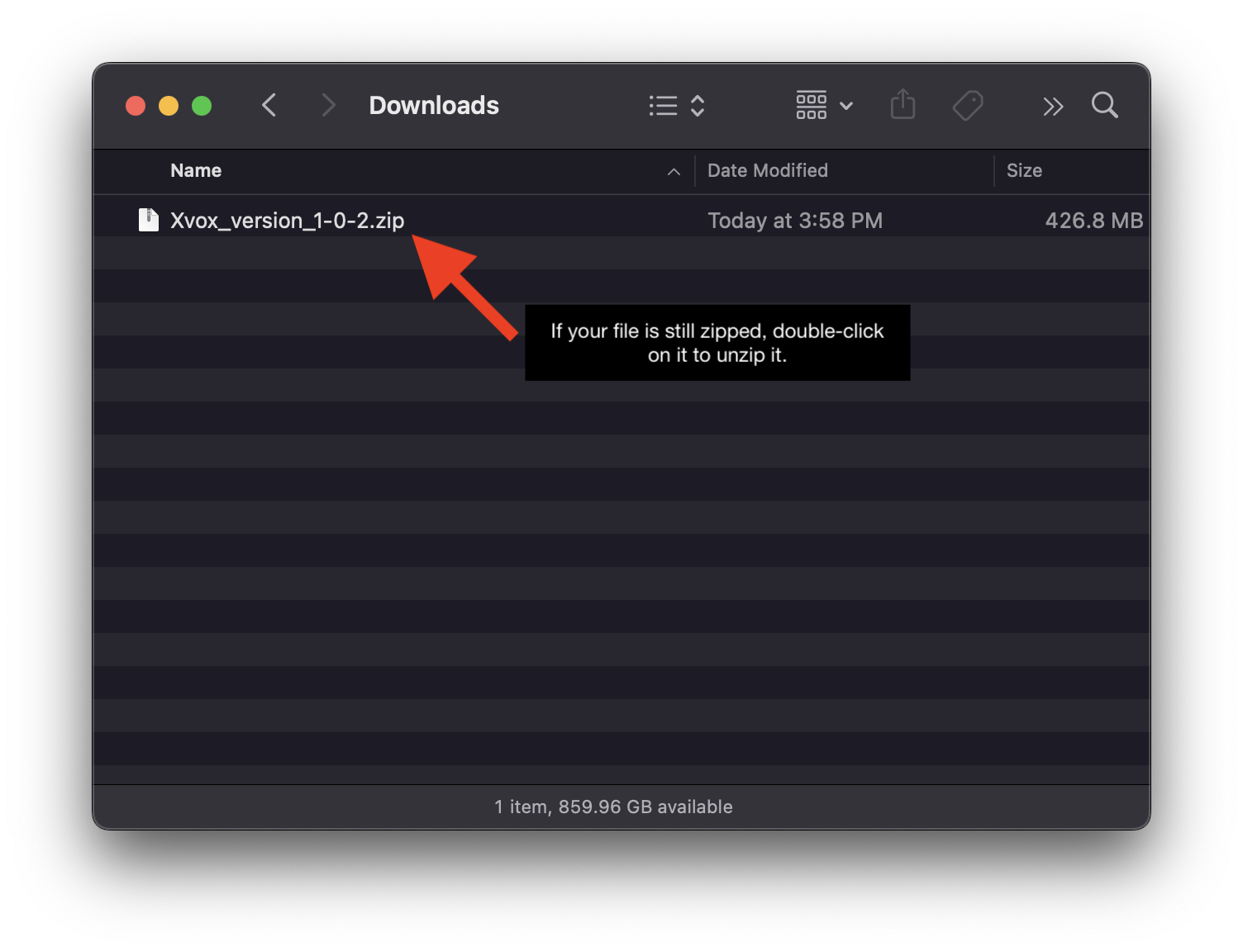
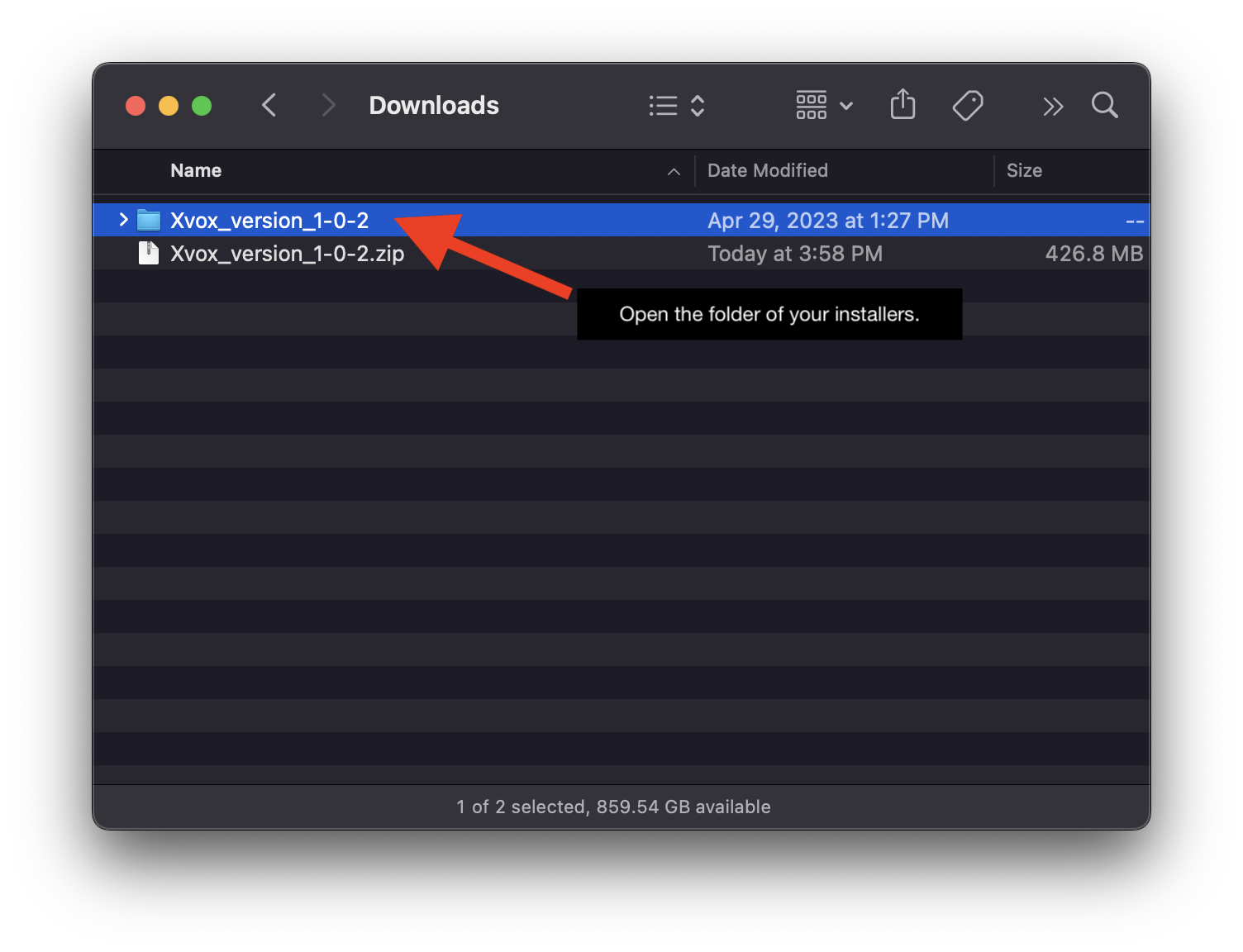
⚠️ Important
Make sure all other audio software (including any DAWs) is completely closed / quit BEFORE continuing on to Step 2.
Step 2
Navigate to the macOS folder, open it and double-click on the .pkg Installer file.
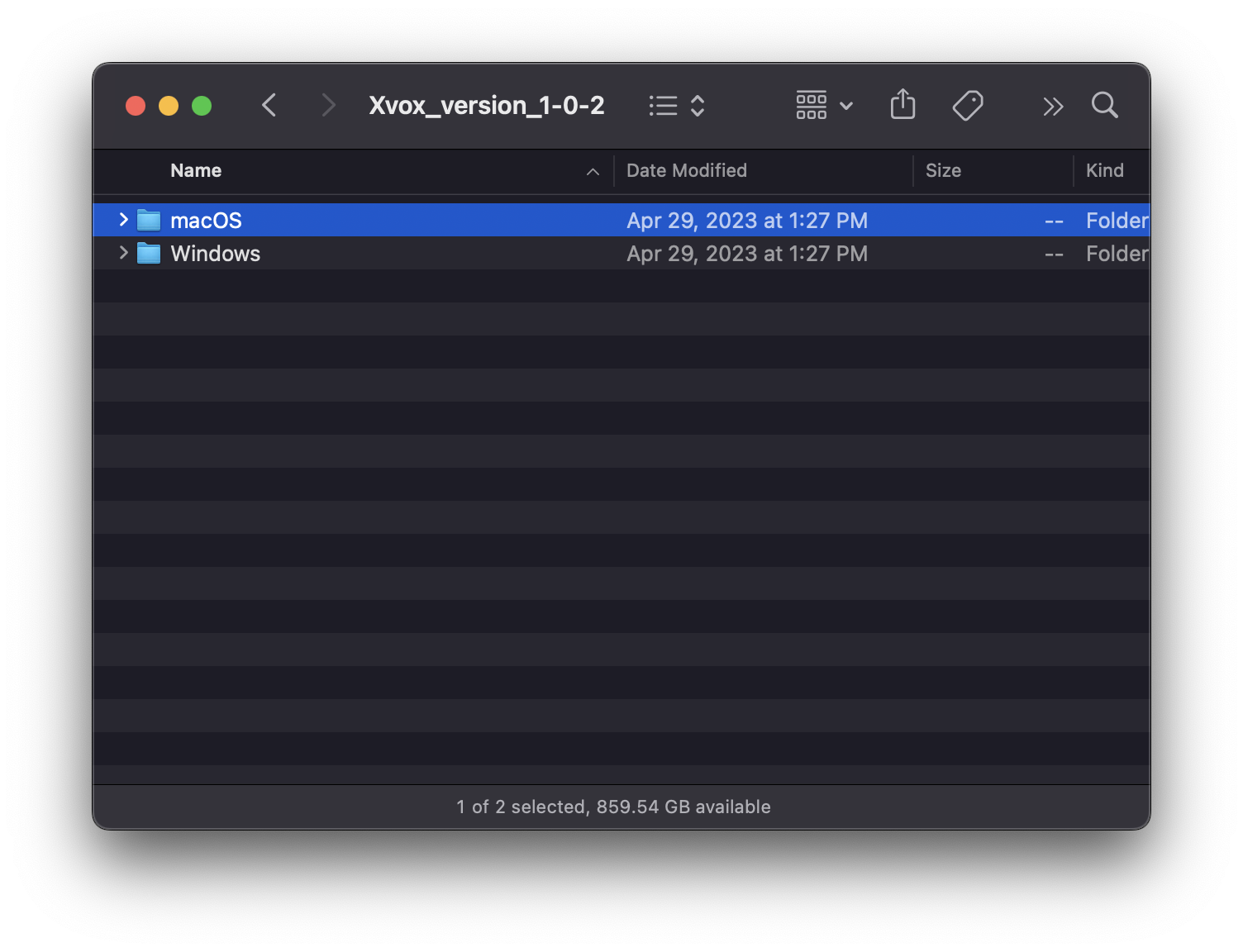
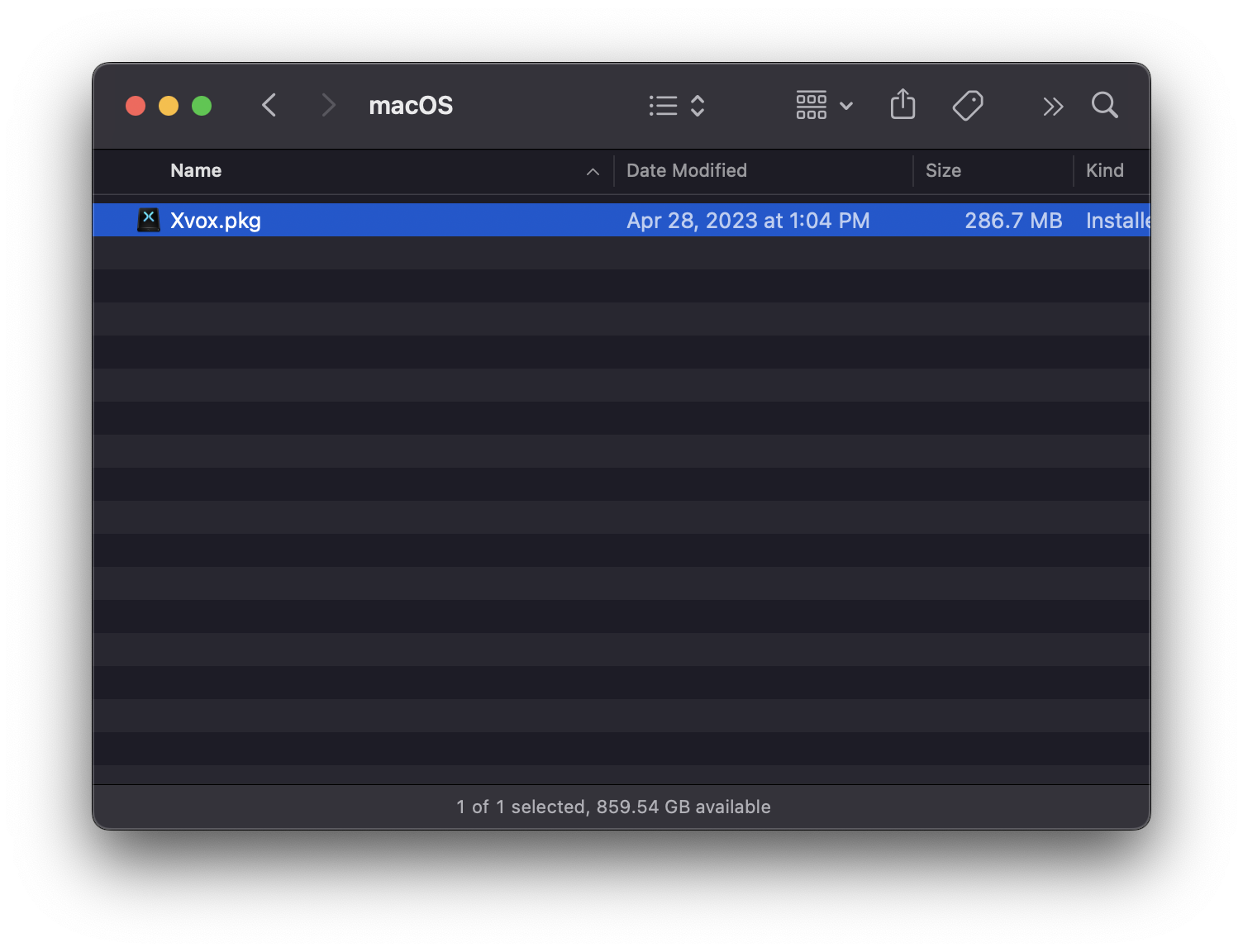
Step 3
Follow the on-screen prompts to complete the installation until you see the "Installation Successful" message.
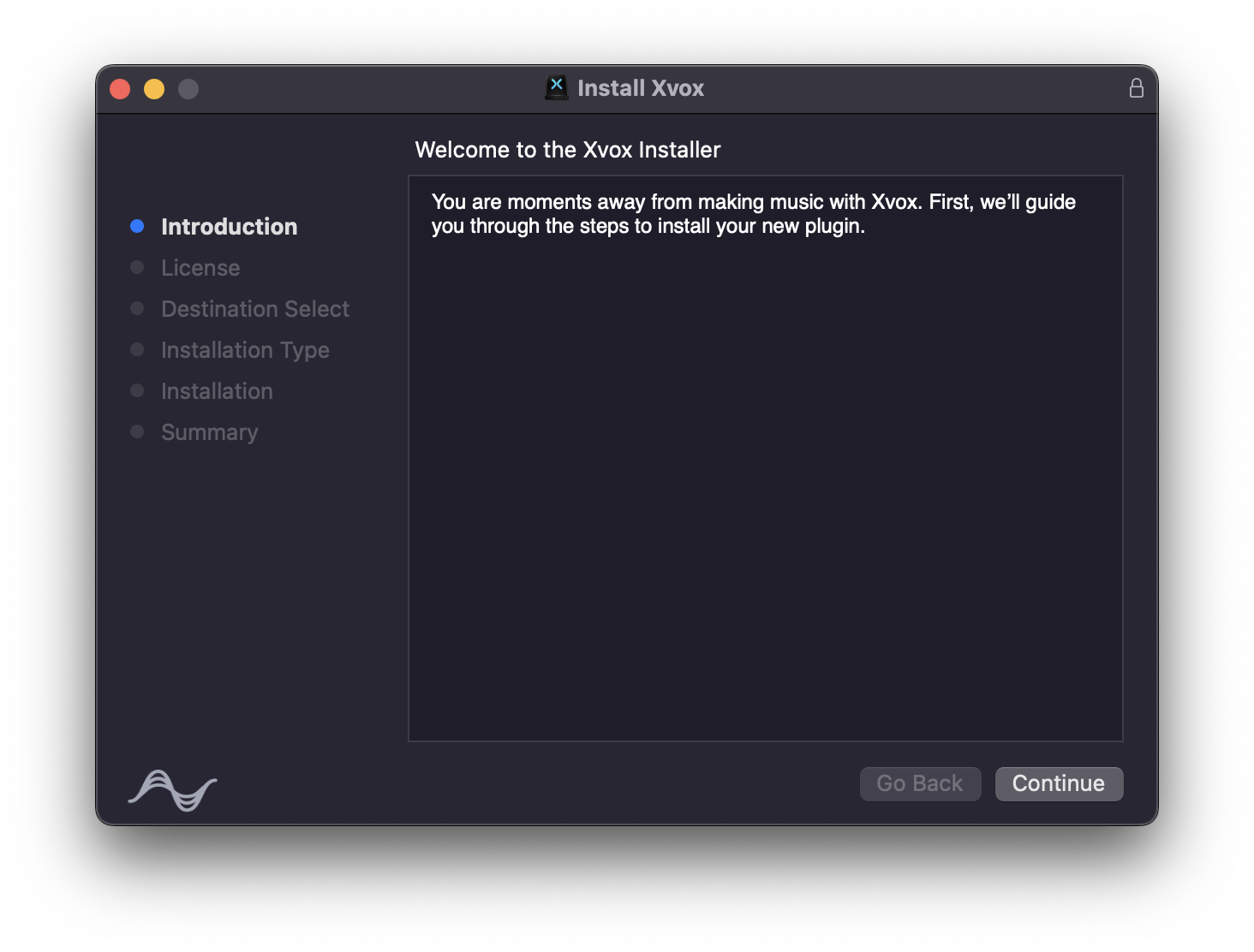
This will complete the installation of your plugin on macOS.
Next step...
Don't forget to activate your plugin! Click here to learn how to activate your plugin.