How to Load Nuro Audio plugins in FL Studio
Below are the steps to load and use Xvox in FL Studio:
Step 1
The first step is to successfully install your Nuro Audio plugins while FL Studio is completely closed on your computer. Follow these instructions to install them:
Step 2
After your Nuro Audio plugins are installed on your computer, then open FL Studio and go to the Browser on the left side of your screen.
Your Nuro Audio plugins will be under Plugin Database > Installed > Effects > VST3
You can then drag them onto a mixer channel to begin using it.
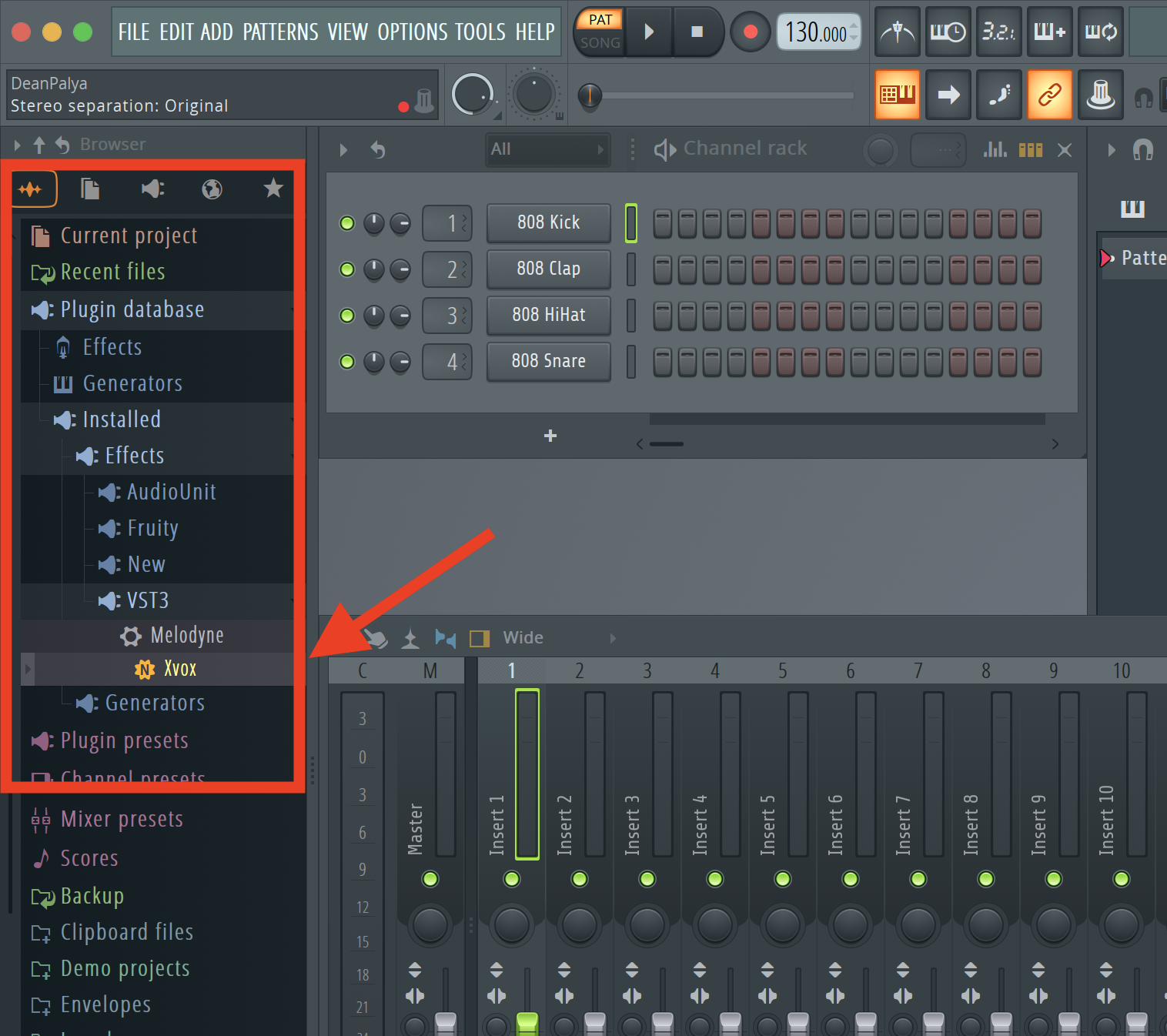
⚠️ Don't see your plugins in your FL Studio browser?
Step 3
There is another way to load Nuro Audio plugins in FL Studio directly within the mixer. This is the same as loading it through the browser, just another way to do it:
Click on an empty Slot in your Mixer on the Insert where you want to load your Nuro Audio plugins.

Then, go to Select > More Plugins...

Find your plugins in the list of your plugins, and double-click to load it.