Managing Plugins in FL Studio
If Xvox is not showing up in FL Studio, follow the steps below to fix it:
👉 Before following these steps...
Make sure you have successfully installed Xvox on your computer following these steps for your computer:
Step 1
In the top menu bar of FL Studio, go to Options > Manage plugins
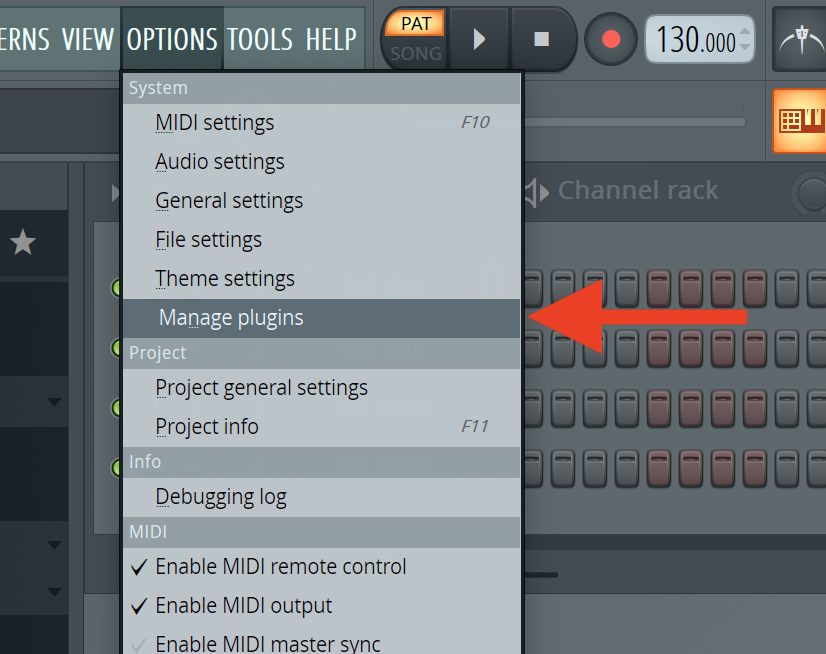
Step 2
Under Scan Options, select the options for:
- Rescan previously verified plugins
- Rescan plugins with errors
- Combine VST and VST3 versions of a plugin

Step 3
Click the "Find installed plugins" button in the top-left of the window. This may take a couple minutes for FL Studio to complete.

Step 4
After FL Studio finishes scanning your plugins, search for Xvox in the list - it should look like this, with the Status of "ok":

You are now ready to use Xvox in FL Studio: click here for the steps to load Xvox in FL Studio.
⚠️ Status not showing "ok"?
If you have followed these steps, but the Status of Xvox is showing something other than "ok" - please contact our support team so we can help you get it up and running.